Mastering WordPress: A Guide to Troubleshooting Common Issues
In the ever-evolving digital landscape, WordPress has emerged as a titan of website creation, empowering millions to share their stories, businesses, and creativity with the world. Yet, like any powerful tool, it can sometimes behave unexpectedly, revealing a labyrinth of challenges that can leave users feeling frustrated and bewildered. “Mastering WordPress: A Guide to Troubleshooting Common Issues” is your compass in this intricate terrain. Whether you’re a budding blogger, a seasoned developer, or a business owner navigating the online marketplace, understanding how to troubleshoot common WordPress issues can transform potential roadblocks into stepping stones for growth. In this guide, we will delve into the most frequent pitfalls that users encounter, arming you with practical solutions and insights to ensure your WordPress journey remains smooth and rewarding. Join us as we unlock the potential of your WordPress site and pave the way for a seamless digital experience.
Table of Contents
- Identifying and Diagnosing Common WordPress Errors
- Effective Strategies for Resolving Theme and Plugin Conflicts
- Optimizing Site Performance: Tackling Speed and Hosting Issues
- Enhancing Security: Safeguarding Against Vulnerabilities and Hacks
- Closing Remarks

Identifying and Diagnosing Common WordPress Errors
When working with WordPress, you might encounter various errors that can disrupt your website’s functionality. Identifying these issues often requires keen observation and a systematic approach. Here are some common errors and their distinctive signs:
- 500 Internal Server Error: A vague message often means there’s a problem with your server’s configuration.
- White Screen of Death: An incomplete loading of your site, leaving you with a blank, disheartening screen.
- Connection Timed Out: Occurs when the server takes too long to respond, possibly due to overloaded resources.
- 404 Not Found: Indicates that the requested URL is not available, often due to broken links or deleted pages.
Diagnosing these errors involves a few troubleshooting techniques. Start by checking your error logs for any indicated issues, which often provide insights on what went wrong. If errors appear after recent updates or plugin installations, try:
- Disabling new plugins one by one to pinpoint the culprit.
- Switching to a default theme to rule out theme-related issues.
- Increasing the PHP memory limit to alleviate resource issues.
Additionally, maintaining regular backups ensures that you can restore functionality quickly, minimizing potential downtime. It’s essential to familiarize yourself with basic error messages, enabling you to react promptly and effectively when issues arise.
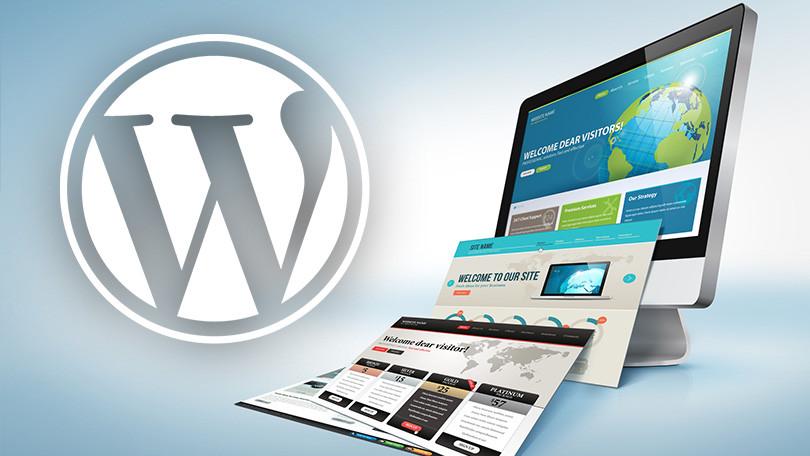
Effective Strategies for Resolving Theme and Plugin Conflicts
When dealing with theme and plugin conflicts in WordPress, a systematic approach can save you time and frustration. Start by deactivating all plugins to determine if the theme operates correctly on its own. Once you’ve confirmed this, reactivate plugins one by one. This not only helps identify the conflicting plugin but also allows you to see how each plugin interacts with your theme. Additionally, ensure that all themes and plugins are up to date, as developers frequently release updates to address compatibility issues.
It’s also beneficial to check for specific settings within the conflicting plugins and themes. Sometimes, incompatibilities arise due to particular feature settings that may interfere with each other. Here are a few strategies to consider:
- Consult the documentation for plugins or themes to understand their requirements.
- Use the browser’s developer tools to identify JavaScript errors that may indicate conflicts.
- Reach out to the support teams of the plugins or theme for assistance.
- Consider using a plugin designed to solve conflicts, such as a staging plugin, to test changes safely.
For a more organized troubleshooting method, you might want to keep a simple log of your changes and outcomes. Here’s a quick reference table to help you visualize plugin and theme status:
| Item | Status | Notes |
|---|---|---|
| Theme | Active | Compatible with current plugins |
| Plugin A | Active | Works fine |
| Plugin B | Deactivated | Caused conflict with Theme |
| Plugin C | Active | Checked for compatibility |
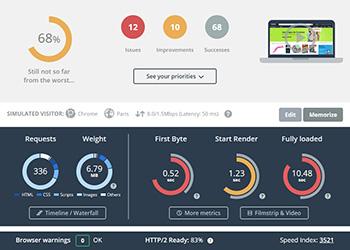
Optimizing Site Performance: Tackling Speed and Hosting Issues
Improving your website’s speed and overcoming hosting challenges are crucial for delivering an exceptional user experience. Begin by assessing the current performance of your site using tools like Google PageSpeed Insights or GTmetrix, which provide valuable insights into load times and other metrics. After analyzing the results, consider implementing the following optimization techniques:
- Image Optimization: Compress images and use the WebP format to reduce file sizes without sacrificing quality.
- Minify CSS and JavaScript: Trim unnecessary characters from your code to enhance loading speed.
- Leverage Browser Caching: Configure caching settings to store frequently accessed resources locally.
- Content Delivery Network (CDN): Utilize a CDN to distribute your content globally, alleviating server load and boosting performance.
Hosting can significantly impact site speed and availability. When selecting a hosting provider, consider factors such as server location, scalability, and support. Shared hosting, while economical, may not suffice for sites with high traffic. Instead, look into:
| Hosting Type | Pros | Cons |
|---|---|---|
| Shared Hosting | Cost-effective | Limited resources |
| VPS Hosting | Better performance | Higher cost |
| Managed WordPress Hosting | Optimized for WordPress | Premium pricing |
Evaluate these options based on your site’s needs to ensure optimal performance and reliability. Regular monitoring and adjustments will help you maintain a snappy and efficient site, keeping your visitors engaged and satisfied.
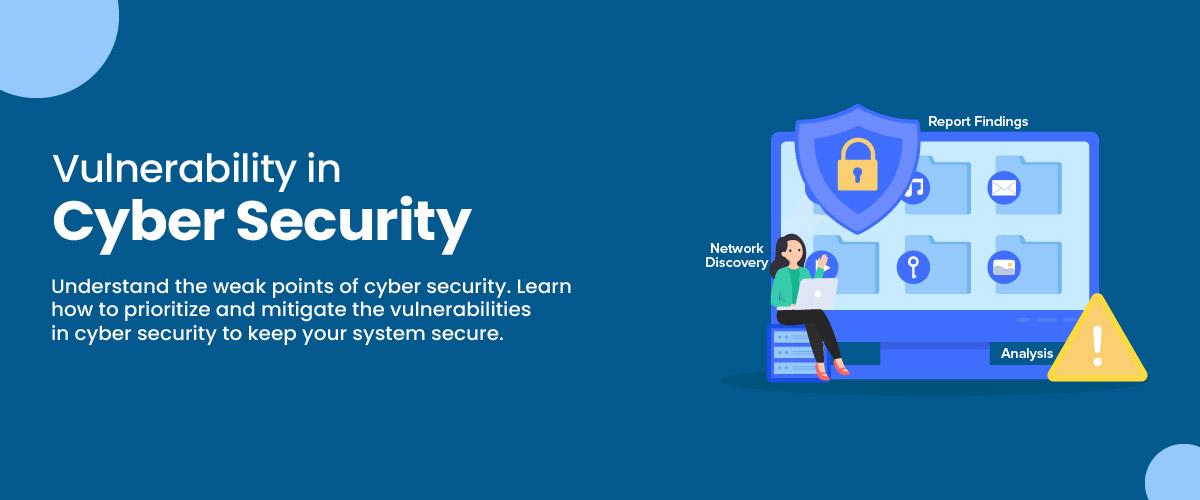
Enhancing Security: Safeguarding Against Vulnerabilities and Hacks
In today’s digital landscape, ensuring the security of your WordPress site is not just an option; it’s a necessity. Websites are consistently targeted by malicious actors, making it crucial to adopt a multi-faceted approach to protect against vulnerabilities and hacks. Start by implementing strong passwords and two-factor authentication for all user accounts. This initial layer of defense significantly diminishes the likelihood of unauthorized access. Regularly updating your WordPress core, themes, and plugins is also essential, as developers frequently release patches to fix identified vulnerabilities. Below are additional strategies to bolster your site’s security:
- Utilize a Security Plugin: Install reputable security plugins that offer features like firewall protection and malware scanning.
- Limit Login Attempts: Prevent brute force attacks by restricting login attempts.
- Backup Regularly: Set up automatic backups to restore your site quickly in case of a breach.
Furthermore, consider conducting regular security audits to identify any potential threats or vulnerabilities. This proactive approach will help keep your site secure and robust. You can also create a tailored security checklist for your team to follow, ensuring everyone is aligned with security best practices. Below is a simple table to guide your security auditing process:
| Security Measure | Status |
|---|---|
| Password Strength | ✔️ Strong |
| Two-Factor Authentication | ✔️ Enabled |
| Backups Frequency | ✔️ Daily |
| Plugins Updated | ✔️ Regularly |
Closing Remarks
As we draw the curtain on our journey through the intricacies of WordPress troubleshooting, it’s clear that mastering this powerful platform is not just about knowing the basics; it’s about equipping yourself with the tools and knowledge to tackle the unexpected. Whether you find yourself stumped by plugin conflicts, theme issues, or the perplexing blank screen, remember that every challenge is an opportunity for growth.
With the insights shared in this guide, you are now better prepared to navigate the pitfalls that can arise in the world of WordPress. Embrace the troubleshooting process as an essential part of your development experience, and let it inspire you to delve deeper into the realm of website creation.
As you continue to develop and refine your skills, keep this guide close—your go-to resource for those moments when the digital landscape feels uncertain. WordPress is a vast and ever-evolving ecosystem, and with every click and correction, you are not just solving problems; you are becoming a more confident and capable web creator. Here’s to your success on this exciting journey!
